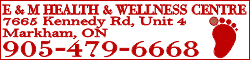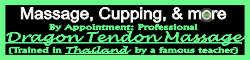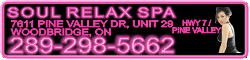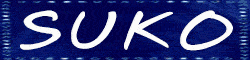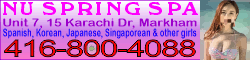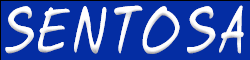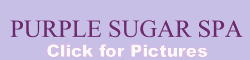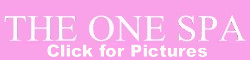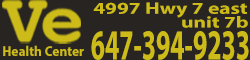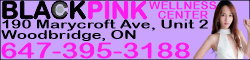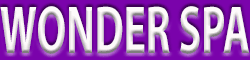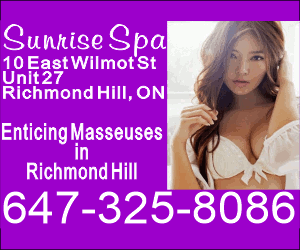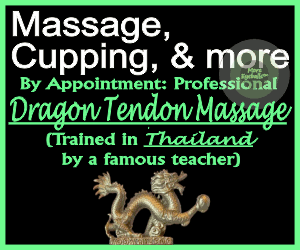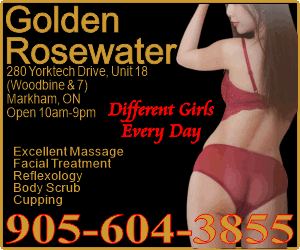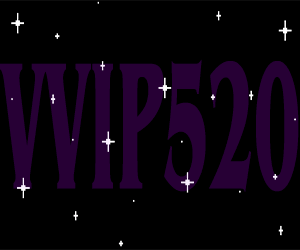massageblog
Member
New Research Shows 78% of U.S. Facebook Users are Mobile. This research from eMarketer indicates this trend will continue growing to over 150 million Americans by 2017!
 Mobile Facebook Stats August 2013 by eMarketer
Mobile Facebook Stats August 2013 by eMarketer
Let’s face it, how many times do you access your social networks on your phone?* (And before you say it, even if you aren’t using your mobile device – what is even more important is how many times your clients are!)* So, how can you ensure your Facebook page is optimized for mobile users?* Here are five BEST ways to optimize your Facebook page for mobile devices.
First, go to your Business Facebook Fan page on your mobile device and be sure you are seeing it as public view, not admin view.*** You should see the two buttons right below your timeline photo one says Admin (what you see) and the other Public (how your visitors see it).* Whether you or someone else manages your page, it is important that you experience what your customers see when they visit your page.* After all, it is your practice and you are ultimately responsible for managing it.* Even if you are not the one daily monitoring, creating, and designing items, (as I have mentioned this several times before) you should have a working knowledge of how you are being represented.* There are certain strategies for your timeline images, so don’t be quick to start making a bunch of changes without discussing with your social marketing expert.* I have other strategies you should be using to ensure your Facebook Page is mobile friendly below.
Second, depending on the device, most timeline photos (the large header at the top of your page), won’t show completely, a good strategy would be to pin your BEST CONTENT weekly to the top of your page.* If you aren’t sure how to do this, Facebook has this quick two step photo tutorial to help you https://www.facebook.com/help/235598533193464** I’ve also included below how pinned posts work that weren’t included in the Facebook tutorial.* These are items I found helpful when I first learned about pinning and will help you utilize pinning effectively:
Tags: Best 5 Ways to optimize Facebook Page for Mobile, optimizing Facebook Page for Mobile Devices

 Mobile Facebook Stats August 2013 by eMarketer
Mobile Facebook Stats August 2013 by eMarketerLet’s face it, how many times do you access your social networks on your phone?* (And before you say it, even if you aren’t using your mobile device – what is even more important is how many times your clients are!)* So, how can you ensure your Facebook page is optimized for mobile users?* Here are five BEST ways to optimize your Facebook page for mobile devices.
First, go to your Business Facebook Fan page on your mobile device and be sure you are seeing it as public view, not admin view.*** You should see the two buttons right below your timeline photo one says Admin (what you see) and the other Public (how your visitors see it).* Whether you or someone else manages your page, it is important that you experience what your customers see when they visit your page.* After all, it is your practice and you are ultimately responsible for managing it.* Even if you are not the one daily monitoring, creating, and designing items, (as I have mentioned this several times before) you should have a working knowledge of how you are being represented.* There are certain strategies for your timeline images, so don’t be quick to start making a bunch of changes without discussing with your social marketing expert.* I have other strategies you should be using to ensure your Facebook Page is mobile friendly below.
Second, depending on the device, most timeline photos (the large header at the top of your page), won’t show completely, a good strategy would be to pin your BEST CONTENT weekly to the top of your page.* If you aren’t sure how to do this, Facebook has this quick two step photo tutorial to help you https://www.facebook.com/help/235598533193464** I’ve also included below how pinned posts work that weren’t included in the Facebook tutorial.* These are items I found helpful when I first learned about pinning and will help you utilize pinning effectively:
- *You can only pin one post (this includes any status update, photo or video) at any time.
- No matter how many posts are updated on the page, the pinned post will remain at the top of your page and be the first post your visitors see on your page (whether on computer, laptop or mobile devices).
- The post can be changed at any time simply by repeating the steps and clicking the unpin option and selecting a new post to pin.
- Your pin will automatically expire in 7 days and the post will be relocated by the date of the original post on your page.* Example:* You pinned a post from Oct 1[SUP]st[/SUP] to the top of your page- you average 3 posts per day on Oct 7[SUP]th[/SUP] your pinned post would expire and be placed further down your page below the 20 other posts that came after it.* Hopefully that made sense, let me know if it didn’t and I will make a video about it.
- You can pin or re-pin any post on your page at any time.* (Just remember you can only have 1 pinned post per page at a time.)
- Highlighting, Milestones and Pinning are separate features.* You cannot pin a highlighted post. Also, even though you could pin a Milestone, I don’t recommend it simply because the size doesn’t work for pinning.* More on highlighting, milestones and pinning later!
Tags: Best 5 Ways to optimize Facebook Page for Mobile, optimizing Facebook Page for Mobile Devices